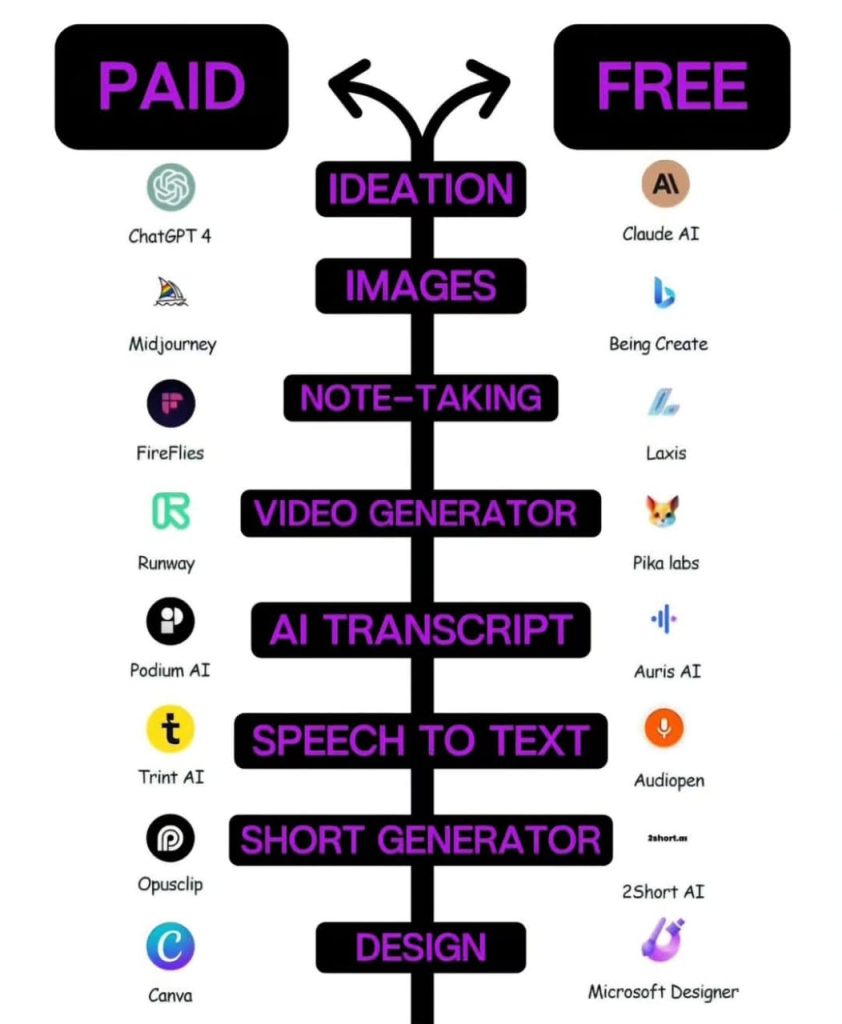Discover the top 10 AI tools to instantly enhance your LinkedIn profile photo, boost clarity, remove distractions, and create a professional look.
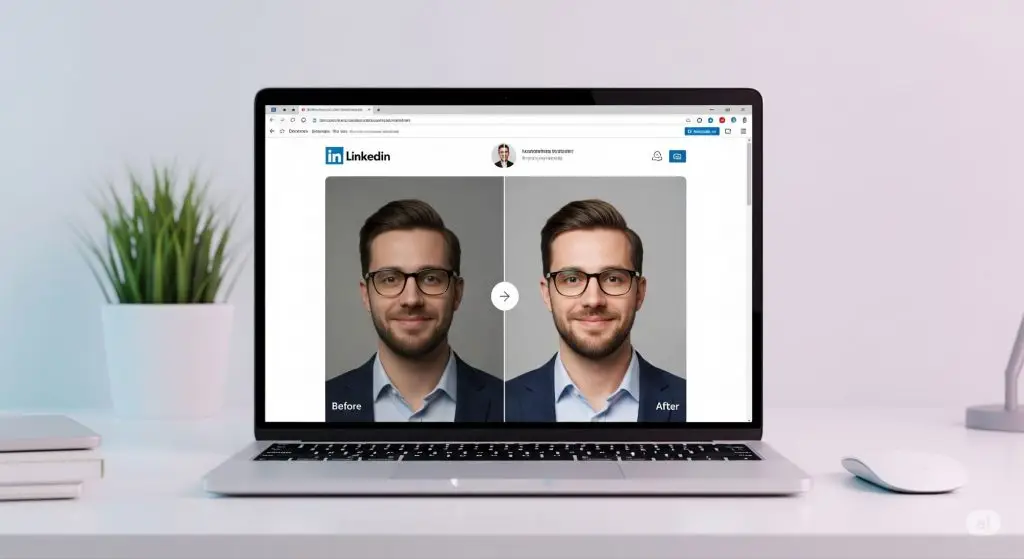
Introduction
Your LinkedIn profile photo is more than just a picture — it’s your digital handshake, your first impression, and your personal brand’s visual identity. In the competitive professional landscape, a high-quality, approachable, and polished photo can significantly improve your chances of getting noticed by recruiters, potential clients, and industry peers.
Unfortunately, many people still use outdated, blurry, or poorly lit images on LinkedIn. The good news is that AI technology has made it incredibly easy to enhance your profile photo — no expensive photoshoot required.
In this article, we’ll explore the top 10 AI tools that can instantly improve your LinkedIn profile picture, making you look professional, confident, and approachable.
—
1. Remini – Enhance Photo Clarity & Remove Blur
Why it’s great:
Remini is one of the most popular AI-powered photo enhancers on the market. Its advanced algorithms can instantly sharpen blurry images, improve resolution, and make details pop.
Best Features:
AI photo enhancement for low-quality images
One-click clarity and sharpness improvements
Smooths skin while keeping natural textures
Works well for both selfies and professional portraits
Pro Tip: If you have an old headshot, upload it to Remini before posting it on LinkedIn — you’ll be surprised at how crisp and professional it looks afterward.
Website: Remini
—
2. PFPMaker – Professional Profile Photos in Seconds
Why it’s great:
PFPMaker is designed specifically for creating profile photos. It removes backgrounds, adjusts lighting, and places you in a clean, professional setting.
Best Features:
Instant background removal
Dozens of professional background templates
AI lighting adjustments for a studio-like effect
Perfect for LinkedIn, resumes, and portfolios
Pro Tip: Try using a light grey or blurred office background for a balanced, professional vibe.
Website: PFPMaker
—
3. Fotor – AI Face Retouching and Background Editing
Why it’s great:
Fotor offers a balance between beginner-friendly controls and advanced AI editing capabilities. You can smooth skin, brighten eyes, and even change backgrounds without Photoshop skills.
Best Features:
AI skin smoothing
Background changer
Color correction and lighting adjustments
Works directly in a browser
Pro Tip: Keep edits subtle — over-editing can make your profile photo look unnatural.
Website: Fotor
—
4. Canva – All-in-One Editing for Professionals
Why it’s great:
Canva is more than just a design tool; it also has powerful AI photo editing features, including background removal, filters, and lighting adjustments.
Best Features:
Easy-to-use background remover
Professional-grade filters
AI-powered lighting and color balance
Instant resizing for LinkedIn’s image dimensions
Pro Tip: Use Canva to add a thin border around your profile picture to make it stand out on LinkedIn.
Website: Canva
—
5. SnapEdit – Remove Distractions in the Background
Why it’s great:
SnapEdit’s AI can automatically detect and remove unwanted objects or people in the background, keeping the focus entirely on you.
Best Features:
Distraction removal with one click
Background blur effects
Works for both portrait and landscape images
Simple mobile app
Pro Tip: Remove any clutter from your photo background for a cleaner, more professional look.
Website: SnapEdit
—
6. PhotoRoom – Free Background Remover with Easy Edits
Why it’s great:
PhotoRoom is a favorite for e-commerce and professional photos. It’s quick, free, and incredibly accurate at removing backgrounds.
Best Features:
Free and fast background remover
Professional templates
Lighting correction
Works on web and mobile
Pro Tip: Try a simple white or light blue background for a LinkedIn-friendly profile image.
Website: PhotoRoom
—
7. Media.io – AI Profile Photo Enhancer
Why it’s great:
Media.io provides one-click enhancement for dull or low-quality images, perfect for improving your headshot’s overall appearance.
Best Features:
AI photo upscaler
Background cleaner
Lighting and color balance adjustments
Supports multiple formats
Pro Tip: Use this tool if you already have a decent image but just need a little AI magic to make it pop.
Website: Media.io
—
8. Hotpot.ai – Background Remover + Face Retouch
Why it’s great:
Hotpot.ai combines background removal and face retouching in one tool, making it easy to get a studio-like profile image from a casual photo.
Best Features:
AI skin smoothing and blemish removal
Background remover
Natural color enhancements
Free and easy to use
Pro Tip: Use this tool when you want both background edits and facial touch-ups in one go.
Website: Hotpot.ai
—
9. LightX – Basic AI Editing for Free
Why it’s great:
LightX offers all the essential editing tools for free, including color correction, cropping, and basic retouching.
Best Features:
Color correction
Background blur
Simple retouch tools
Easy cropping for LinkedIn’s profile size
Pro Tip: Even with free tools, you can achieve a clean, professional profile picture if you focus on lighting and composition.
Website: LightX
—
10. Pixlr – Quick Retouch and Filters
Why it’s great:
Pixlr is perfect for quick, on-the-go edits. It offers a variety of filters, background options, and retouching features.
Best Features:
Fast editing
AI-powered retouch tools
Filters to enhance skin tones
Works on desktop and mobile
Pro Tip: Choose a filter that enhances your natural skin tone without making it look artificial.
Website: Pixlr
—
Final Tips for a Great LinkedIn Profile Photo
1. Lighting matters – Natural daylight works best.
2. Dress professionally – Wear attire that reflects your industry.
3. Choose a neutral background – Keep it clean and distraction-free.
4. Smile naturally – A genuine smile builds trust instantly.
5. Keep it recent – Make sure your profile photo reflects your current look.